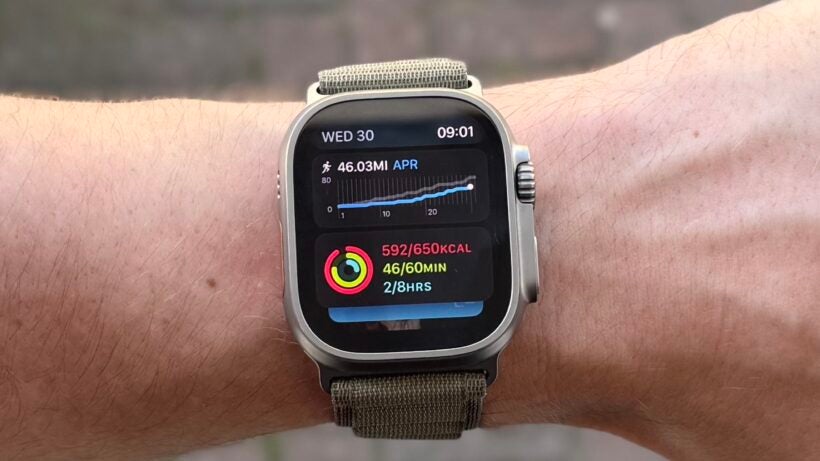Smart Stack is one of the Apple Watch’s handiest features, first introduced in watchOS 10 to help users get important information more quickly.
Accessible with just a simple swipe down from the home screen or a Double Tap gesture, it’s our favorite way of receiving glanceable tidbits of data and quick launches into relevant apps.
In this guide, we’ll cover some of the basics of how Smart Stack works in watchOS 11, and five tips for making Smart Stack even, well, smarter.
What’s new with Smart Stack?
Smart Stack received chunky upgrades in watchOS 11, which landed in September 2024. Apple added widgets from Shazam, Photos, and more, while new insights now surface at the top if they’re time-sensitive or location-dependent.
For example, a local alert may now appear if the weather changes, or the Translate app will more frequently appear if you’re in a country with a language other than that on your smartwatch.
A Smart Stack API is also now available to third-party developers, meaning new additions will be added constantly. Last year, Wareable spoke exclusively to Apple Watch product manager Eric Charles about the new SmartStack APIs and how the changes will change the experience.
1. Use automatic stacking

The Smart Stack utilizes information such as time, location, and activity to prioritize widgets throughout the day.
For instance, the weather widget might appear first thing in the morning, while Maps might take over when you’re out and about. Keep an eye out for variations in the stack to see if this works for you. If not, you can follow some of the steps below.
2. Add a new widget

The Smart Stack isn’t limited to Apple’s default options. You can add widgets from many of your favorite apps, making the information you see most relevant to you. Just hold down on a widget and then press the + icon when it materializes. Then you can choose from a list of compatible apps to have the widget added to the stack.
3. Remove a widget

If there’s a widget you’re always skipping past, then banish it forever. Don’t be told what you have to glance at. Press and hold on a Smart Stack widget and hit the delete button to have it banished.
4. Pin Your Favorites

While the Smart Stack prioritizes widgets it thinks you’ll want to see, you can also take control. Use the pinning feature to lock your most-used widgets at the top of the stack for easy access. Press and hold on a widget and tap the (tiny) yellow pin. Repeat to unpin it.
5. Use the Double Tap gesture

If you want to check your Smart Stack ‘hands-free’, then use the Double Tap gesture feature, which is available on Series 9/10 and Ultra 2.
Look at the watch to wake the home screen and double-tap your thumb and forefinger. The Smart Stack will now display. Double-tap again, and you can cycle through your Smart Stack widgets.
Tip: Keep it concise. The Smart Stack is designed for quick glances. Avoid cluttering it with too many widgets, or it will devalue the feature. Choose the ones that provide the most relevant information you need throughout the day.