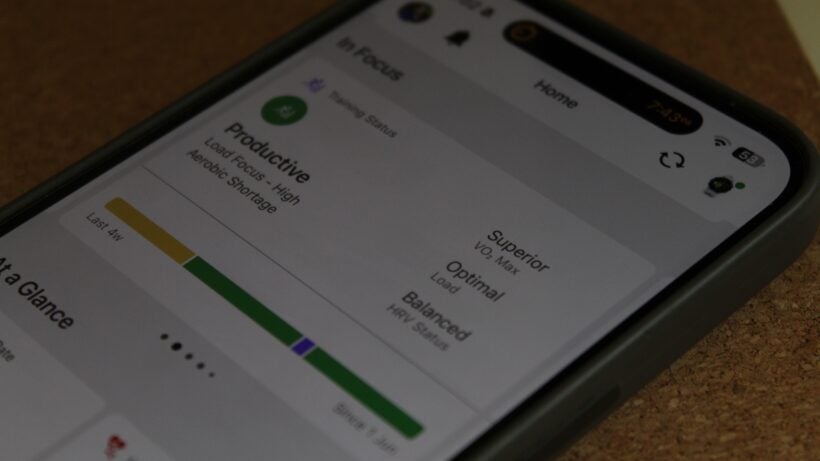We show you what each theme looks like in Garmin's mobile app.
Garmin Connect defaults to Dark Mode, but a setting hidden in the app’s menus allows you to switch to Light Mode.
After years of requests from Garmin users, the company introduced this feature in September 2023, allowing you to choose between these two themes at any time or have it match your phone’s settings.
Below, we will demonstrate how each option appears in the iOS and Android versions of Garmin Connect and provide guidance on changing them.
SQUIRREL_PLAYLIST_10207701
How to select Dark Mode or Light Mode

Choosing between light settings in the Garmin Connect app is very simple. Follow the steps below to change this at any time.
- Open the Garmin Connect app.
- Tap ‘More’ from the bottom row of tabs.
- Next, tap ‘Settings’ and then ‘Theme’.
- Choose your preferred mode – ‘Light’, ‘Dark’, or ‘System’.
- Tap the back button in the top-left corner – changes are saved automatically.
Light Mode vs. Dark Mode

Above, we’ve shown the two themes for Garmin Connect.
We prefer Dark Mode because it’s easier on the eyes; however, we also think the colors in the widgets and cards of the latest app update stand out more.
As always, these choices come down to personal preference. We recommend trying both to see which one suits your eye better. After all, if you’re anything like us, you’ll spend plenty of hours poring over your training data.