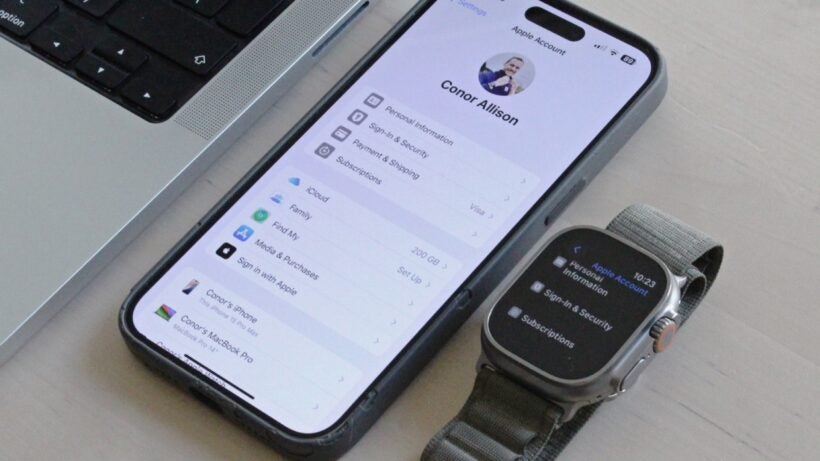We explain what data is stored and how you can access it.
Backing up the Apple Watch is quite different from how you might expect, with your settings and data stored through your connected iPhone, and not on the smartwatch itself.
That means those who want to restore an Apple Watch from a backup will do so using the data stored in iCloud (or iTunes) when the iPhone is backed up.
If you have upgraded to a new Apple smartwatch and want to sync settings, data, and more from your old Watch, this must be done from the iPhone with which you set up the older model.
Below, we will not only explain how to back up your Apple Watch, but also detail exactly what is carried over when you restore it.
More Apple Watch guides:
- Apple Watch tips, tricks and hidden features
- Best Apple Watch straps and bands
- Best Apple Watch apps
How to back up your Apple Watch

As we just explained, the Apple Watch backup is linked to the iPhone. It is done automatically to your paired iPhone, so you don’t need to do anything to back up your Apple Watch.
When you unpair your Apple Watch, a backup will automatically be saved to the iPhone. This means that when you set up your new Watch (or your existing Watch again), a backup will be ready for you.
However, you should ensure your iPhone is backed up. If you lose your phone and Apple Watch for any reason, then you won’t have any backups at all. To do this:
- Go to Settings on the iPhone.
- Tap the top section, which includes your Apple Account and iCloud settings.
- From here, tap ‘iCloud’ and scroll down to ‘iCloud Backup’.
- This will give you the option to turn on automatic iCloud Backup, which we recommend, and also the option to manually back up the device afterward.
- Once you’ve backed up the iPhone, the latest settings and data on your Apple Watch will be included in the backup.
If you prefer not to manually back up your Watch, there’s another option. When you unpair your Apple Watch, your iPhone automatically creates a backup of its settings and data. Later, when pairing a new device, you can easily sync this backup.
How to restore your Apple Watch

Restoring an Apple Watch backup is done during the setup process. So, ensure your old Apple Watch is unpaired properly, and then go through these steps:
- Cycle through the setup screens, which include holding the iPhone so the Apple Watch is visible in the camera’s viewfinder, selecting language, choosing the Watch’s orientation, and making a passcode.
- You’ll then be asked to either set up the Apple Watch as a new device or to restore from an old backup.
- Select the option to restore from backup. If done correctly, this should be the latest backup performed from the iPhone.
What’s stored in an Apple Watch backup (and what isn’t)
Most of the general system settings are saved when you perform a backup of your Apple Watch via the iPhone, though here’s a complete rundown of what exactly will be restored:
- System settings – such as how you set up brightness, sound, haptic feedback sensitivity, Siri and notifications
- Built-in app history – for example, your setup for Mail and Calendar
- The Apple Watch’s home screen layout
- Your current watch face, customizations and saved faces
- The order of the dock, and whether this is sorted by favorites or recent apps
- Playlists and albums synced from Apple Music to Apple Watch
- Time zone
- Apple Photos you synced across
- Apple Health and Fitness data, including workout history, achievements, and the Apple Watch calibration data used to improve accuracy. For this, you need to restore from an iCloud backup or an encrypted iTunes backup
Not everything is backed up, however, with some data and settings omitted from the above selection. They include:
- Bluetooth pairings.
- Credit or debit cards using Apple Pay.
- Apple Watch passcode.
More Apple Watch guides:
- How to use your Apple Watch
- How to make calls on Apple Watch
- How to use Spotify on Apple Watch
- How to use Alexa on Apple Watch
- How to set an alarm on Apple Watch
- How to update Apple Watch
- How to use Siri on Apple Watch
- How to unlock Mac with Apple Watch
- How to take an ECG reading on Apple Watch
- How to pair Apple Watch
-
How to improve Apple Watch battery life