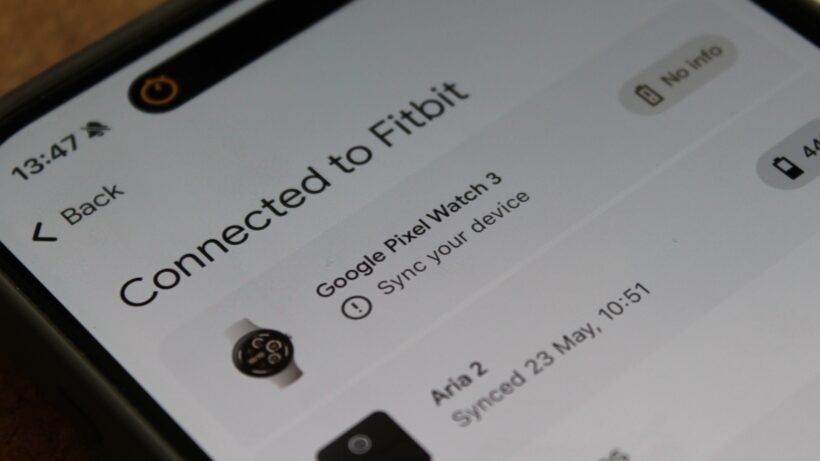What to do if your Fitbit app won't sync data—no matter which device you own.
If your Fitbit or Google smartwatch isn’t syncing and you’re unable to see your most recent data in the Fitbit app, we’re here to help.
Whether you own a Pixel Watch 1-3, Sense 2, Charge 6, or any other tracker or smartwatch from the brand, this guide will provide all the steps required to get you back on track.
We’ll clarify how to sync a Fitbit with your iPhone, Android smartphone, or computer – and what steps to take if it’s having trouble syncing. This should apply to all Fitbit devices, regardless of their age.
Most users will probably encounter syncing issues over time, and knowing how to transfer the data stored on your device to the Fitbit app is a crucial skill. Read on below to discover everything you need to know.
How to sync your Fitbit
Syncing your Fitbit should be automatic and straightforward, which is why it can be head-scratching when data doesn’t transfer to the Fitbit app on your smartphone.
Once your Fitbit is set up and connected to your iOS/Android device, it should have a consistent Bluetooth connection to it and therefore be ready to link up whenever you open the Fitbit app.
Manually sync your Fitbit
However, if that isn’t the case, you can perform a manual sync.
To force your Fitbit to sync, swipe down on the app’s home screen and release to begin the process. You should then see the progress line worm its way from left to right just above the main tracking panel.
You can also check the status of a device’s connection by tapping the phone/watch icon in the top-left corner. Still having issues? Follow our instructions below.
Fitbit won’t sync? Troubleshoot with these steps

It should be as simple as following the above, but experience tells us that it’s fairly likely you’ll come across some issue with Fitbit syncing.
Problems with syncing usually arise from not meeting a requirement. Here’s a basic checklist to double-check if your Fitbit isn’t syncing.
Fitbit syncing troubleshooting checklist
- Check the Fitbit app is compatible with your device here, and that it’s running the latest version (if on iPhone or Android, check for this through the App Store or Google Play Store).
- Check the Fitbit app is compatible with your device here, and that it’s running the latest version (if on iPhone or Android, check for this through the App Store or Google Play Store).
- Check that your connected device is running the latest Fitbit app version.
- Your connected device has a working cellular data or Wi-Fi connection.
- Your connected device has Bluetooth turned on, and that you aren’t connected to multiple things (some issues are related to conflicting Bluetooth connections).
- Your Fitbit device’s battery isn’t low.
- Your Fitbit device’s software is up to date.
What to do next (if you’re still experiencing issues):
The list above should be your starting point if you’re experiencing consistent syncing issues. However, if all these are checked, it’s time to begin troubleshooting with the tips below:
- Turn Bluetooth off/on.
- Turn your Fitbit off/on.
- Uninstall and reinstall the Fitbit app.
- Perform a reset of the Fitbit app (learn how to do this here)
- Try logging into your Fitbit account on another device.
- Remove other Fitbit devices from the app and Bluetooth list.
Learn how to factory reset your Fitbit with our guide—this will lead to any unsynced data being lost, but it could be the key to resolving syncing issues.